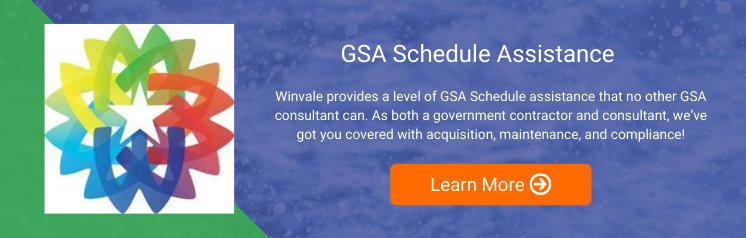Finding and Responding to OASIS+ Opportunities in eBuy
Government Business Development | 5 Min Read
If you have recently been awarded an OASIS+ contract, understanding how to navigate eBuy is essential. GSA eBuy is the only platform where all OASIS+ task orders are posted, which means your ability to find and respond to new business depends on how well you know the system. In this blog, we’ll walk you through everything you need to know to successfully use eBuy for your OASIS+ contract, from logging in and managing your contract to identifying opportunities and submitting competitive quotes. We’ll also touch on helpful tips for requesting feedback and utilizing available training resources. Let’s start by making sure you know how to access and log in to eBuy.
Accessing eBuy
Before you can take advantage of any opportunities through eBuy, the first step is to make sure that you are registering your OASIS+ contract with the Vendor Support Center (VSC). One important thing to keep in mind: make sure the email you use to register in the VSC is the same email you use to log into eBuy for the first time. If you use a different email address, you won’t be able to see or access your OASIS+ contract in the system.
Once you successfully log into eBuy for the first time, you’ll be able to add additional Points of Contact (POCs) to your account so other team members can access and manage opportunities.
When your contract is added to eBuy, the name, phone number, and email address used during registration with the VSC are automatically assigned as the main POC for each Special Item Number (SIN) or Contract Line Item Number (CLIN) under your contract. Anytime a new category or SIN is added, eBuy will continue to use the contact information from the VSC to populate that new section. That’s why it’s imperative to register using the correct contact information, as this not only ensures proper contract management in eBuy, but also ensures your details flow into the System for Award Management (SAM) and the Sales Reporting Portal (SRP) correctly.
Once you’ve completed these steps, you’ll need to log in which is a pretty straightforward process. You'll select the option to log in as a contractor and follow the on-screen instructions. Just remember, you must register your OASIS+ contract in the VSC first; if you have not, you won’t be able to access it in eBuy.
If your company holds multiple contracts, you’ll be able to switch between them using a dropdown menu once you're logged in. If you don’t see a contract listed that should be there, double-check that it’s registered in the VSC and that you're listed as a POC on the contract. If you’re not the main POC, you’ll need to work with the primary contact to get added. As a reminder, in case you were not aware, only the main POC has the ability to add additional users to the contract in eBuy.
Accessing OASIS+ Opportunities in eBuy
As soon as you have logged into eBuy, you’ll land on the Home Page, which acts as your main dashboard for accessing opportunities. From here, you’ll be able to access two primary sections: Request Finder (currently labeled as “RFQ Finder,” but this will be updated soon) and your Quotes/Bids Dashboard.
The Request Finder allows you to quickly search for and open any active opportunities that your company is eligible to respond to based on your awarded OASIS+ CLINs. It’s a simple way to stay on top of new opportunities without digging through multiple pages.
Next, you’ll see the “My Quotes” or “My Bids” section. This is where you can view all quotes your company has submitted, as well as any that are saved as drafts. This section helps you keep track of what’s been submitted, what’s in progress, and what might still need attention before the deadline.
You’ll also find the Requests section, which displays all the current task order opportunities available to you under the specific CLINs you’ve been awarded through OASIS+. If you're not seeing any opportunities here, it's a good idea to double-check that your CLINs are correctly mapped in your VSC registration. The Profile tab gives you an overview of your company’s registered Points of Contact (POCs) for each awarded category, as well as your email notification preferences.
It’s important to keep this information updated to ensure that you’re receiving timely alerts about new opportunities. Finally, the Messages section is where you’ll receive notifications and alerts related to any submitted quotes, updates on active Request for Quote (RFQs), and direct requests to submit a quote when a buyer has specifically involved your company in the process.
Prepare and Review Quotes
Once you find an opportunity in eBuy that fits your capabilities, your next step is to review the RFQ details and prepare your quote. eBuy splits this process into two main sections:
- RFQ Details – This section contains all the information about the opportunity, including buyer instructions, deadlines, and any attached documents.
- Quote Details – This is where you'll enter your company’s response, including pricing, contractor comments, and any supporting documentation.
It’s important to note that eBuy largely categorizes the opportunities section as RFQs, but you will also be able to find Requests for Information (RFIs) and Requests for Proposals (RFPs) as well in eBuy.
Many opportunities will include line items that have been pre-entered by the buyer. You’ll be able to enter your unit price for each line item, and you also have the option to add additional line items to your quote. If you choose to do so, it’s recommended that you explain your additions in the "Contractor Comments" section as this helps the buyer understand why the extra items are being proposed and how they align with the requirements. You can also offer the buyer a prompt payment discount, but keep in mind that any discount must be equal to or greater than the base discount listed in your awarded contract.
In the "Contractor Comments" section, you can enter additional information that may not be captured in other parts of the quote. This could include pricing explanations, delivery timelines, or any assumptions made in your proposal. If your pricing is detailed in an attached document, you should still be entering the total price in the designated pricing field to ensure compliance with eBuy’s interface.
One more important point that touches base on what we’ve discussed earlier: Anyone that’s listed as a Point of Contact (POC) on your contract in eBuy can prepare and submit quotes on behalf of your company. Just make sure you’re aware of who has access and that all the correct team members are listed, as this will ensure that your quotes are submitted accurately and on time!
Have You Registered Your OASIS+ Contract or Are You Looking to Get One?
We have covered several important steps to ensure that your OASIS+ contract is ready before you respond to task order opportunities on eBuy. If you have questions about your OASIS+ contract or your GSA Schedule, please don’t hesitate to reach out to our consulting team, and we’ll be glad to assist.
If you are looking to get on the OASIS+ vehicle, there is good news ahead! The GSA plans to open Phase II of the OASIS+ contract vehicle soon, which will provide another opportunity for contractors to join and compete for work. If you are not yet on OASIS+ but are interested in pursuing future task orders, now is an excellent time to start preparing. We have recently outlined everything you need to know about Phase II, including timeline expectations and eligibility requirements.