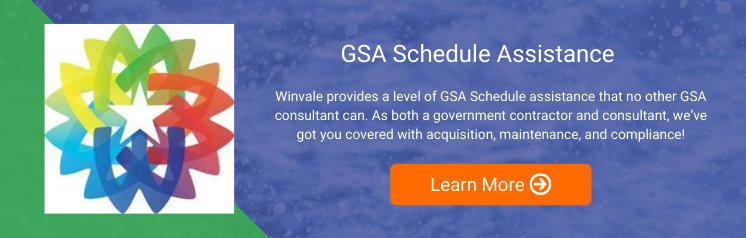What Contractors Need to Know Before they Use the FAS Catalog Platform (FCP)
Government | 6 Min Read
Managing catalog and contract data for a GSA Multiple Award Schedule (MAS) contract isn’t easy, but GSA aims to simplify these processes for contract holders through the new FAS Catalog Platform (FCP). Since GSA is unrolling FCP slowly, currently only selected contractors are eligible to transition from using the Schedule Input Program (SIP), the existing program for catalog management, to using FCP.
If you’re part of the group of contractors selected by GSA as eligible to use FCP, you may be wondering what you need to know before using the platform. In this blog, we’ll go over what you can expect when using FCP and the steps you’ll need to take to transition your contract to FCP from SIP.
What are FCP’s New Features?
The FAS Catalog Platform (FCP), previously known as the Common Catalog Platform (CCP), is a catalog management system for Schedule contracts that enhances the user experience of managing catalog and contract data. FCP’s precursor, SIP, allows contractors to upload catalog and contract data to GSA eLibrary and GSA Advantage!, so that the items on their contract are up-to-date and visible to government buyers. FCP will continue to serve these same functions while introducing several improvements to the user experience:
- FCP replaces SIP’s desktop software with a web-based program, providing easier access to the platform for contractors and their authorized negotiators.
- While SIP’s various tabs can make it cumbersome to enter in contract data, FCP’s streamlined interface has just two pages, a seller profile and a catalog overview.
- Contractors making changes to their catalog with SIP have to submit both a Price Proposal Template (PPT) in eMod and a Catalog File in SIP. FCP consolidates the PPT and Catalog File into a single Product File.
- In SIP, contractors have to initiate any contract modifications in eMod and then manually modify the catalog files on SIP. In contrast, FCP seamlessly integrates with the eMod system. After initiating a contract modification in eMod, users are taken directly to FCP, where they submit the Product File containing catalog changes. The submitted file is then delivered back to eMod.
- FCP gives contractors access to a Compliance & Pricing (C&P) Report prior to submitting a modification for review. The C&P Report provides market research and analysis, and flags items on the Product File to help contractors with pricing strategies and compliance issues.
Who Can Currently Use the FCP?
After a successful pilot with a subset of contractors under the Office Supplies 4th Generation (OS4) Special Item Number (SIN), GSA has begun moving more contractors to FCP this November. The contractors who can begin using FCP now are still a select group, since the unrolling of FCP will be a multi-year effort. You should continue to use SIP to manage your catalog until you receive an email from GSA notifying you that your MAS contract is eligible for the new FAS Catalog Platform.
GSA aims to transition all product catalogs to FCP in FY2024 with some exceptions. Since FCP currently only supports product catalogs, you aren’t eligible to transition to FCP yet if your contract offers services. GSA is working on developing FCP to support MAS service contracts, and plans for most contractors offering services to move to FCP in FY2025+. If you offer both products and services, your contract is not currently eligible and will follow a similar timeline as contracts offering only services.
What Can Selected Contractors Do to Prepare?
After you receive an email from GSA notifying you of your contract’s eligibility for FCP, you’ll need to do a bit of preparatory work before you can say goodbye to SIP. Below are the steps you’ll need to complete prior to using FCP to manage your catalog.
Register for FCP and Ensure You’re an Authorized Negotiator
First, you should complete your FCP registration using your current FAS ID. If you don’t have a FAS ID, you can register for one on eOffer after you’ve been added to your contract as an Authorized Negotiator. In addition to requiring FAS IDs, FCP also requires users to be listed as Authorized Negotiators. You can be added as an Authorized Negotiator to a contract by submitting an administrative modification on eMod.
Verify Your Seller Profile
Next, you will need to verify your Seller Profile on FCP. The Seller Profile contains information on shipping and ordering, contact information for your contract, and information on dealers and distributors, similar to the data in the “Contractor” and “Contract” tabs in SIP. Any information that you submit as part of the FCP Seller Profile should match your contractor and contract information on eMod. If you notice that your information on eMod is outdated, you should update eMod as well. You won’t be able to submit your Baseline modification, discussed next, until after GSA approves your Seller Profile, so it’s a good idea to complete this step sooner rather than later.
Baseline Your Products Catalog
After your Seller Profile is approved, you will need to baseline your products catalog in order to establish an accurate record of your contract’s currently awarded products on FCP. Since eMod links to FCP, you’ll initiate the Baseline action within eMod, where you’ll select “Baseline” from among the modification options. You’ll then be sent to FCP, where you’ll find your Product File.
The Product File will be prepopulated with data from your current GSA Advantage Catalog, but it will be missing the fields previously captured on the Price Proposal Template. You’ll need to complete the newly generated Product File with the following fields, as applicable to your offering:
- Government Price without the Industrial Funding Fee (IFF)
- Most Favored Customer (MFC) name and price, if you’re a vendor not using Transactional Data Reporting (TDR)
- Dealer cost, MFC markup percentage, and government markup percentage, if you’re using a markup
- Recycled content percent, if you’re offering copy paper
When you fill out the Product File during the Baseline process, your pricing must reflect your contract’s previously awarded pricing. If you want to change any of your prices, you’ll need to wait until your Baseline modification is complete and approved to initiate a pricing modification. Additionally, any temporary price reductions (TPRs) you have in place will be cancelled when your Baseline modification is published.
Address Errors and Compliance and Pricing (C&P) Report Flags
After you re-upload the completed Product File to FCP, FCP will generate error reports and information on compliance and pricing. The only changes you can make to your catalog during the Baseline modification are to correct data that was incorrectly published on GSA Advantage!, such as fixing typos, or to address compliance issues, such as removing non-compliant items. If you find that any of the compliance flags are not accurate, you can provide justifications, but all flags must be addressed.
As discussed, you cannot address compliance issues by changing pricing during the baseline modification. If you learn through the C&P Reports market research that your prices are not competitive, you can only initiate a pricing modification after the baseline modification is approved.
Submit Your Baseline Modification for Approval
Once errors and C&P flags are addressed, FCP will deliver the final Product File to eMod. At that point, you can submit the Baseline modification on eMod for GSA’s review. After GSA approves the Baseline modification, all of your contract items on GSA Advantage will be replaced by those in the Product File. You can then begin using FCP to manage your contract’s catalog and to submit any contract modifications.
Navigating the Transition to FCP
While FCP promises to be more user-friendly than SIP, you may want to consult additional resources to make the transition to a new catalog management system easier. To help contractors learn to navigate FCP, GSA has published an extensive series of FAQs, as well as a playlist of video demonstrations on how to get started in FCP and how to complete various catalog management tasks.
You can also contact the Vendor Support Center’s helpdesk if you’re encountering technical issues with the platform. And if you have any additional questions about transitioning from SIP to FCP, or if you need help with other aspects of managing your MAS contract, one of our consultants would be happy to assist.


.jpg)