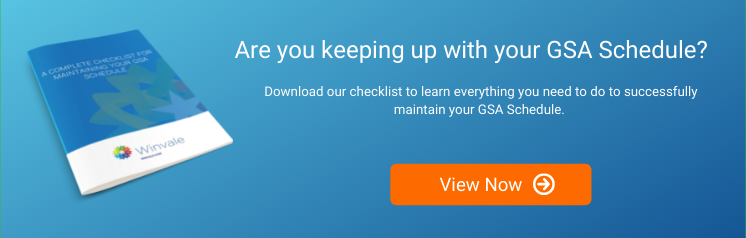How to Add a Special Item Number (SIN) to Your GSA Schedule
GSA Schedule | 6 Min Read
Once you’ve been awarded your GSA Schedule, you have a living document in your hands that can last up to 20 years and that any federal agency can purchase from. It's an exciting prospect, but as you are aware, 20 years is a lifetime in the business world. Think back to what was being sold two decades ago. Can you imagine being stuck with a catalog full of floppy disks? To avoid scenarios like this, GSA has established processes to modify your GSA Schedule after it has been awarded.
For example, if you want to add products or services that do not fit under the scope of a Special Item Number (SIN) you currently have on your GSA Schedule, you will need to add a new SIN. We will be discussing how to accomplish this, but first we'll provide an overview of how to modify your GSA Schedule.
What Are GSA Schedule Modifications?
GSA Schedule modifications, or mods, are formal changes to your contract after it has been awarded. To complete a modification, you usually have to prepare a modification package, which can be anything from a simple cover letter to multiple documents and spreadsheets. The specific requirements depend on what type of modification you will be submitting.
The main modification types are as follows:
- Administrative – Changes POCs, address, and other administrative information.
- Additions – Adds products or services under an existing SIN or adds a new SIN to the GSA Schedule.
- Deletions – Deletes products or services from an existing SIN or deletes SINs from the GSA Schedule.
- Pricing Modifications – Increases prices through an Economic Price Adjustment.
- Price Reductions – Decreases prices.
- Technical Modifications – Enacts minor changes to your offerings such as changes to part numbers or descriptions.
- Terms and Conditions – Alters the terms and conditions of your GSA Schedule.
- Legal Modifications – Covers changes in company name or novations.
- Cancellation – Cancels a GSA Schedule.
You can find a listing of modification types and their associated requirements in the MAS Modification Guide document, which is frequently updated with Solicitation Refreshes. The latest version can be found on GSA’s Modifications and Mass Modification Guidance webpage. Now that we understand the basics of GSA Schedule modifications and their types, we can jump into the process of adding a Special Item Number (SIN).
When to Add a SIN to Your GSA Schedule
For some background information, the GSA Multiple Award Schedule (MAS) program is broken down into 12 Large Categories, which are further divided into subcategories. Under these subcategories are over 300 SINs. The products or services that you are offering on your GSA Schedule must fit under the scope of one of these SINs.
You will need to add a SIN if a new offering of yours doesn’t fit under scope of a SIN you currently have on your Schedule. You can find listings and descriptions of SINs either in the Available Offerings Attachment found at the MAS Scope and Templates webpage, or broken down by Category within their Large Category Attachments, which can be found in the MAS Solicitation in Sam.gov.
General Requirements for Add SIN Modifications
Once you determine you need to add a new SIN to your GSA Schedule, you need to start gathering information and documentation for the modification. Adding a SIN is a lot like adding products or services but usually has a few extra steps, especially if it is a services SIN. Before putting together the mod package, you will want to ensure that you are gathering the correct documentation. The following documents are generally required for Add SIN mods:
- Cover letter
- Modification Price Proposal Template
- Most recent Commercial Price List or Internal Market Rate Sheet
- Updated Commercial Sales Practices (CSP) if you are not under Transactional Data Reporting (TDR) and the CSP has changed.
- Pricing Support, if applicable
- Updated GSA Schedule Price List with new SIN and offerings incorporated
- For Services SINs, a Statement of Work and associated Past Project Description. This is used to determine that your proposed offerings are within the scope of the SIN you are adding.
- Any SIN-specific requirements
You can find most of the required documents on GSA’s Modifications and Mass Modification Guidance webpage. If you are adding new products or services under the new SIN, you will also need to provide all information required for adding products or services, which you can find in the MAS Modification Guide. The best practice is to always check the most recent MAS Modification Guide and use it as a checklist. This will help you avoid potential mod rejection or delays down the line.
Requirements Specific to Certain SINs
As mentioned above, some SINs have specific additional requirements. To find out if something additional is required, you will want to:
- Check the MAS Scope and Templates page to see if there are any templates specific to the SIN or Category you will be adding. Documents for specific SINs can be found in the “Category Specific Attachments and Templates” section under their respective Large Category.
- Check the Large Category attachment associated with your SIN. This is the most comprehensive resource for figuring out SIN specific requirements. Special requirements can be either at the Large Category, Subcategory, or SIN level. This means you will want to check the first few pages of the attachment to check requirements for the Large Category and then check both the SIN and the subcategory it is under.
GSA advises to submit SINs with special technical requirements separately from requests to add other SINs.
Submitting Your Add SIN Modification
When you have reviewed your modification package and ensured it meets all requirements, the next step is to submit the modification request in eMod. An authorized negotiator for your GSA Schedule will need to login to eMod, select your contract, choose the type of mod (Add SIN), and start the submission process.
First, you will have to select the SIN and add details such as its geographic coverage and Commercial Sales Practices (CSP) if applicable. After that, you will be prompted to enter past project descriptions and update your responses to solicitation provisions if you need to. Finally, you will upload your documents and submit the mod.
After you Submit the Add SIN Mod
Once an Add SIN mod is submitted, it usually takes longer than a simple mod, so it’s usually best to give your Contracting Officer (CO) some time to review before checking on the status. The proposed offerings must be determined by a Subject Matter Expert (SME) at GSA to be within the scope of the SIN you are adding and all technical requirements must be met. As with other modifications, an Add SIN mod may be rejected by the CO, require clarifications or negotiations, or require additional documentation beyond the specifically published requirements.
If the scope and technical reviews are deemed acceptable and all points of clarification and negotiation are successfully resolved, your mod should be approved. Once the mod is awarded, you will now officially have the new SIN on your GSA Schedule and should add it to your pricelist and GSA Advantage! catalog through a SIP upload.
Do You Have Any More Questions About Modifications?
Adding new SINs requires a careful review of requirements, potential offerings, and opportunities. Do you have any questions about whether or not your company could benefit from adding a SIN? At Winvale, we have a proven track record of helping our clients through Add SIN modifications, from initial discussion to award. Feel free to reach out to us if you have any questions or would like help adding a SIN to your GSA Schedule.


%20to%20Your%20GSA%20Schedule%20small.jpg)

.png)